Deploy with Docker Compose
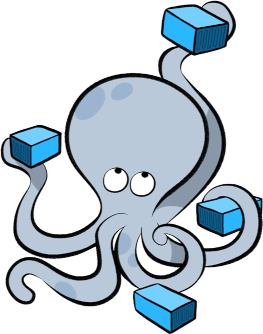
Docker is a virtualization software packaging applications and its dependencies in a virtual container that can run on any Linux server. It is available for a variety of the operating systems, e.g. Linux, Mac and Windows. For more information follow the link here.
NEST Desktop and NEST Simulator are prepared in different containers,
but you can use docker-compose to start multiple containers, e.g. NEST Desktop, NEST Simulator.
Docker Compose needs the configuration file (docker-compose.yml).
Here, the guide shows you how to build containers with docker-compose.
- Requirements
Preparation
apt install docker-compose
Get the configuration file `docker-compose.yml` from GitHub
wget https://raw.githubusercontent.com/nest-desktop/nest-desktop/main/docker-compose.yml
It will pull images of NEST Desktop from https://docker-registry.ebrains.eu/harbor/projects/6/repositories/nest-desktop and NEST Simulator can be started from within the official NEST image (https://docker-registry.ebrains.eu/harbor/projects/6/repositories/nest-simulator).
Getting started
Build and start the NEST Desktop and NEST Simulator containers.
docker-compose up --build
NEST Desktop and NEST Simulator are now serving at http://localhost:8000 and http://localhost:5000, respectively.
With CTRL + C you can shutdown these services.
Configurations in docker-compose.yml
Here, you can find the details of the configuration file.
image |
Get docker image from Docker Hub |
container_name |
Set container name |
ports |
Bind host ports to container ports |
command |
Execute command on container start |
environment |
Set environment variables |
Alternatively, you can clone the source code so that you can change the Dockerfile and build custom docker images on your machine. For more information, visit the page https://github.com/nest-desktop/nest-desktop-docker.
Upgrade images
First stop the containers and shut down services of nest-desktop and nest-server.
docker-compose stop
docker-compose down
Then pull images from docker hub.
docker-compose pull
Afterwards, you can start the services and containers.
docker-compose up --no-start
docker-compose start
Useful commands for docker-compose
List containers.
docker-compose ps
If there are no services (nest-desktop and nest-server) in the displayed list,
it means that no containers can be started.
You can attach a container for services without starting it using --no-start.
docker-compose up --no-start
Then start the services nest-desktop and nest-server as daemon.
docker-compose start
Stop the services nest-desktop and nest-server.
docker-compose stop
Shutdown the services nest-desktop and nest-server.
docker-compose down
Acknowledgments
Thanks for the help:
Steffen Graber (Docker Hub for NEST Simulator)
Jochen Martin Eppler (API Server for NEST Simulator)