NEST Desktop on Jupyter JSC¶
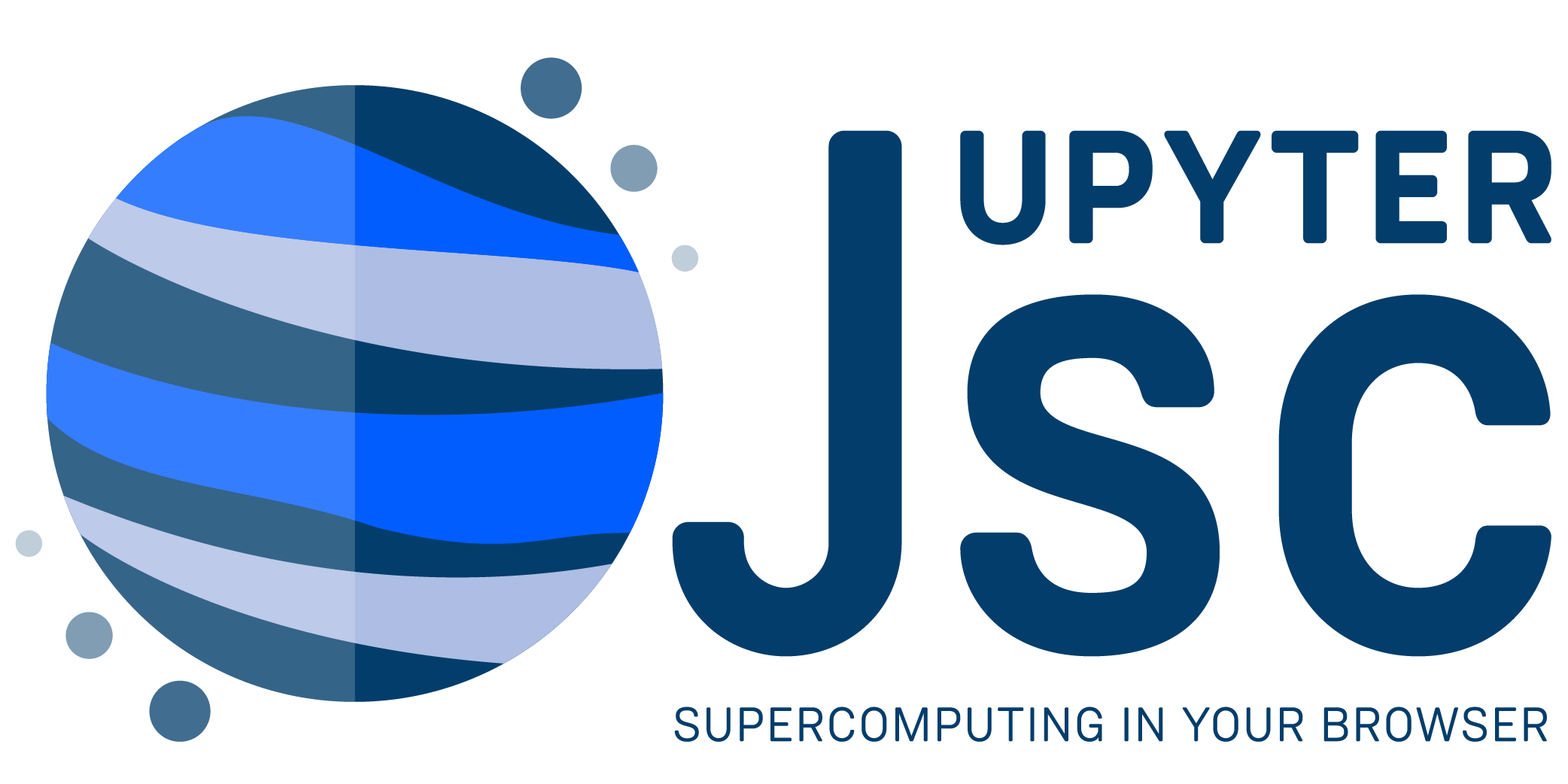
Jupyter JSC is designed to provide the rich high performance computing (HPC) ecosystem to the world’s most popular software: web browsers. JupyterLab is a web-based interactive development environment for Jupyter notebooks, code, and data. JupyterLab is flexible to support a wide range of workflows in data science, scientific computing, and machine learning.
- Requirements
- Steps on Jupyter JSC
Go to Jupyter JSC.
Login with your JSC account.
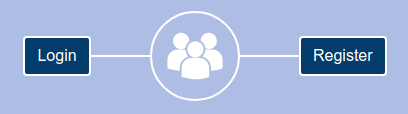
Create a new JupyterLab.
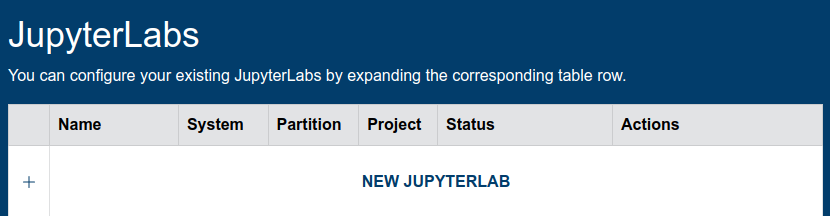
Possible systems: JUWELS, JUWELSBooster, JURECA, HDF-Cloud
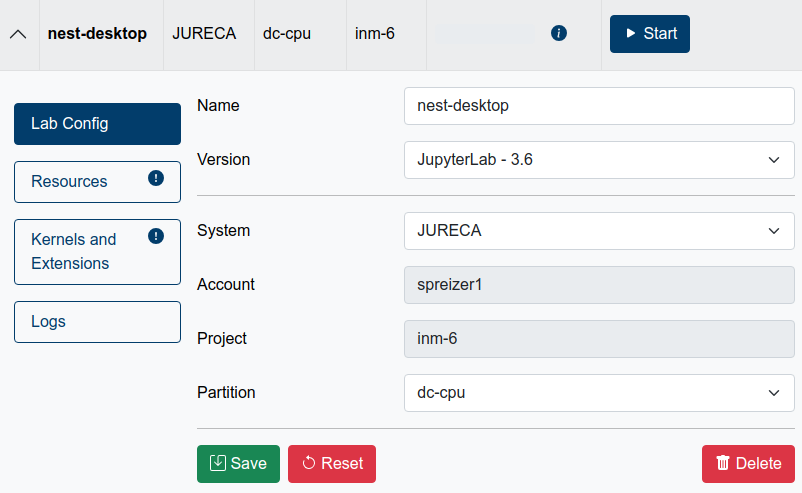
In Kernel and Extensions: Check NEST Desktop and then save the config.
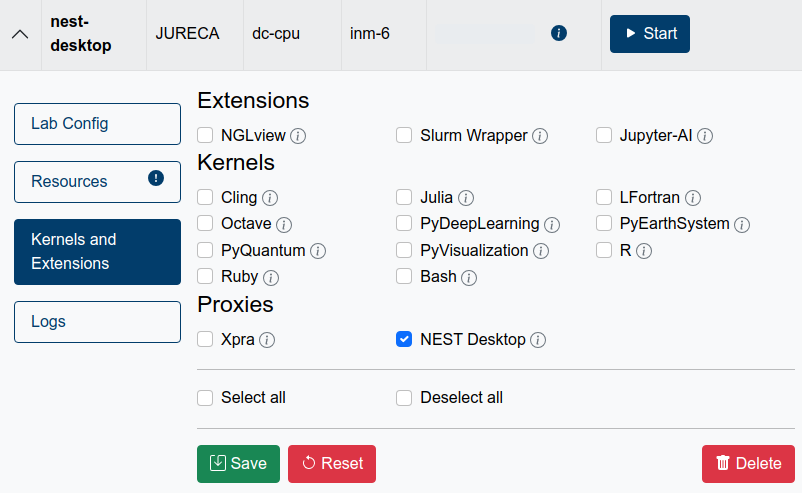
Start lab (with NEST Desktop proxy).

In JupyterLab launcher, click on NEST Desktop icon.
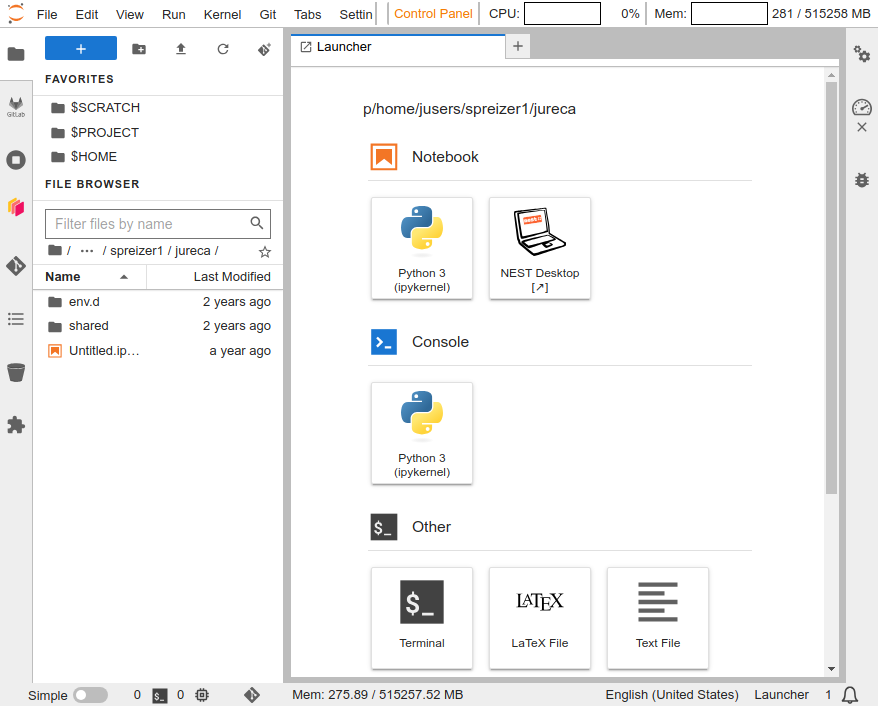
Note
Please stop lab in landing page when you do not require it.
