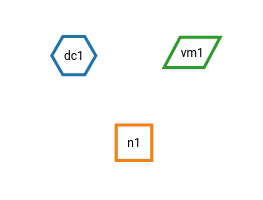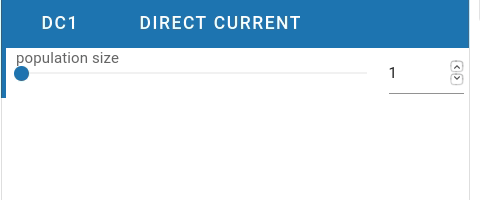Warning
This version of the documentation is NOT an official release. You are reading the documentation version which is in active and ongoing development.
Basic Usage Guide¶
This is a basic usage guide for the Graphical User Interface (GUI) of NEST Desktop.
Note
You can reload the application (Strg+R or F5) if NEST Desktop has somehow crashed.
Video tutorial¶
The video shows the first steps to construct a network and explore its activity.
You can tryout NEST Desktop as a restricted live demo without the simulation backend.
Conceptual approach¶
NEST Desktop enables to construct a neuronal network model graphically and to perform a simulation experiment. Thus, no programming skills are required.
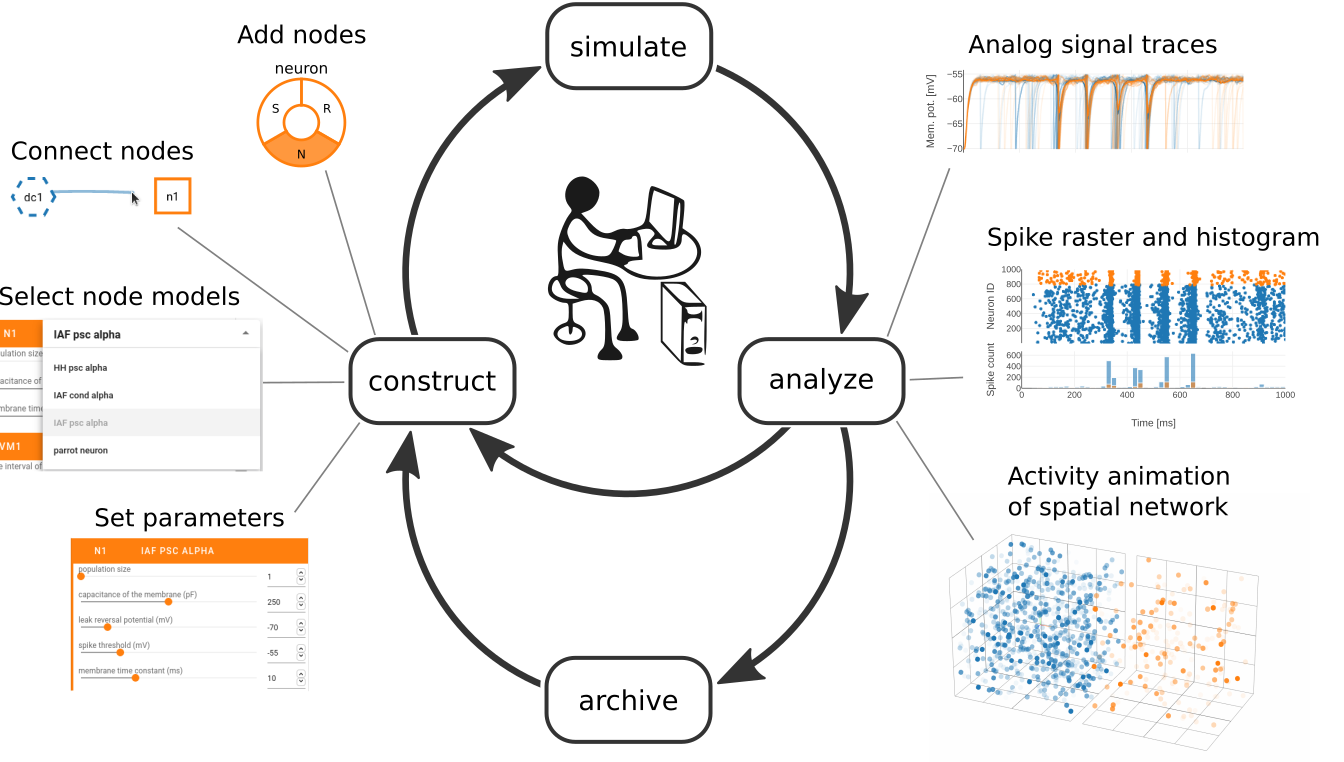
Step 1: Construct¶
If you want to construct a network, you will have to open the network editor. The network editor shows the network graph composed of nodes (shapes) and connections (lines).
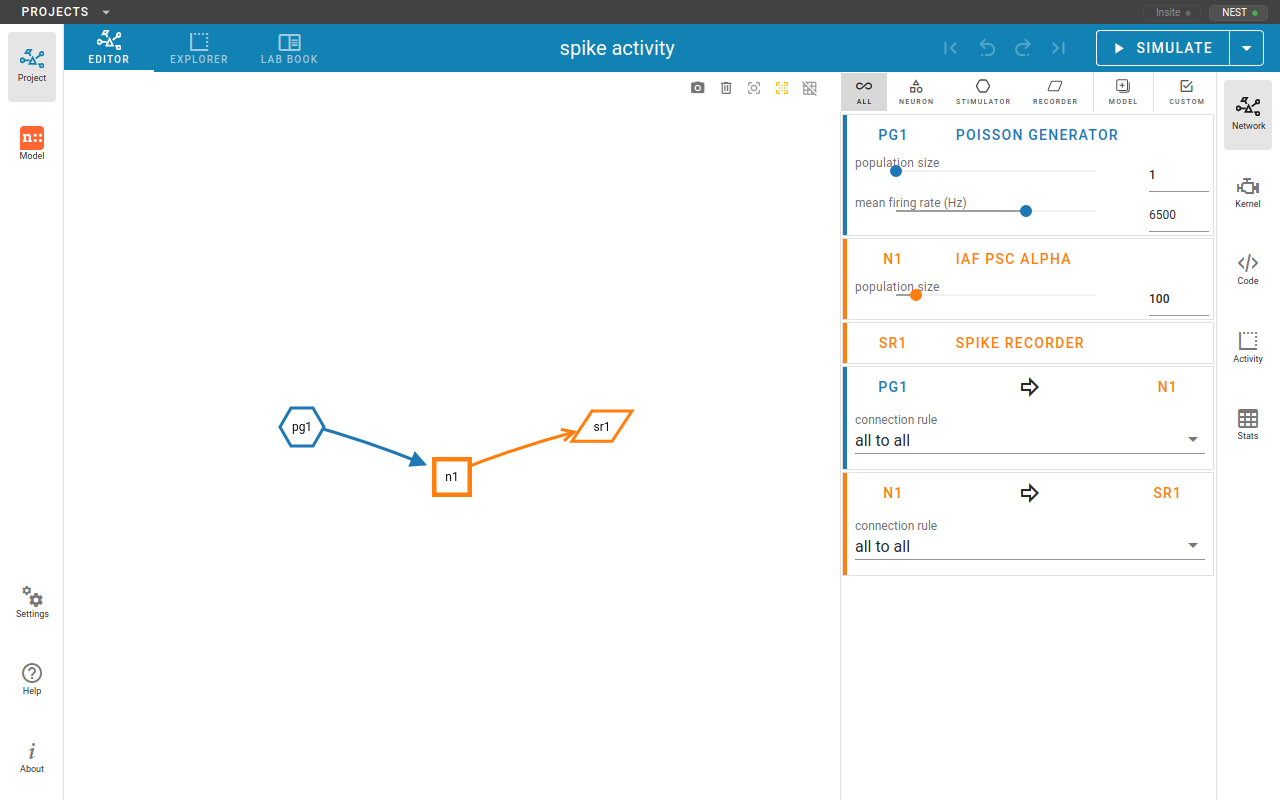
In order to create a new node, you can click with the right mouse button in the network editor and a pie panel with three letters appears to select an element type. A node is divided into three element types: stimulus (S), recording (R) device and neuron (N). Then it creates a node of the selected element type.
Hint
By pressing the hotkey Alt and clicking a node at the same time, you enable the connecting mode or continue connecting other nodes.
Step 2: Simulate¶
Step 3: Analyze¶
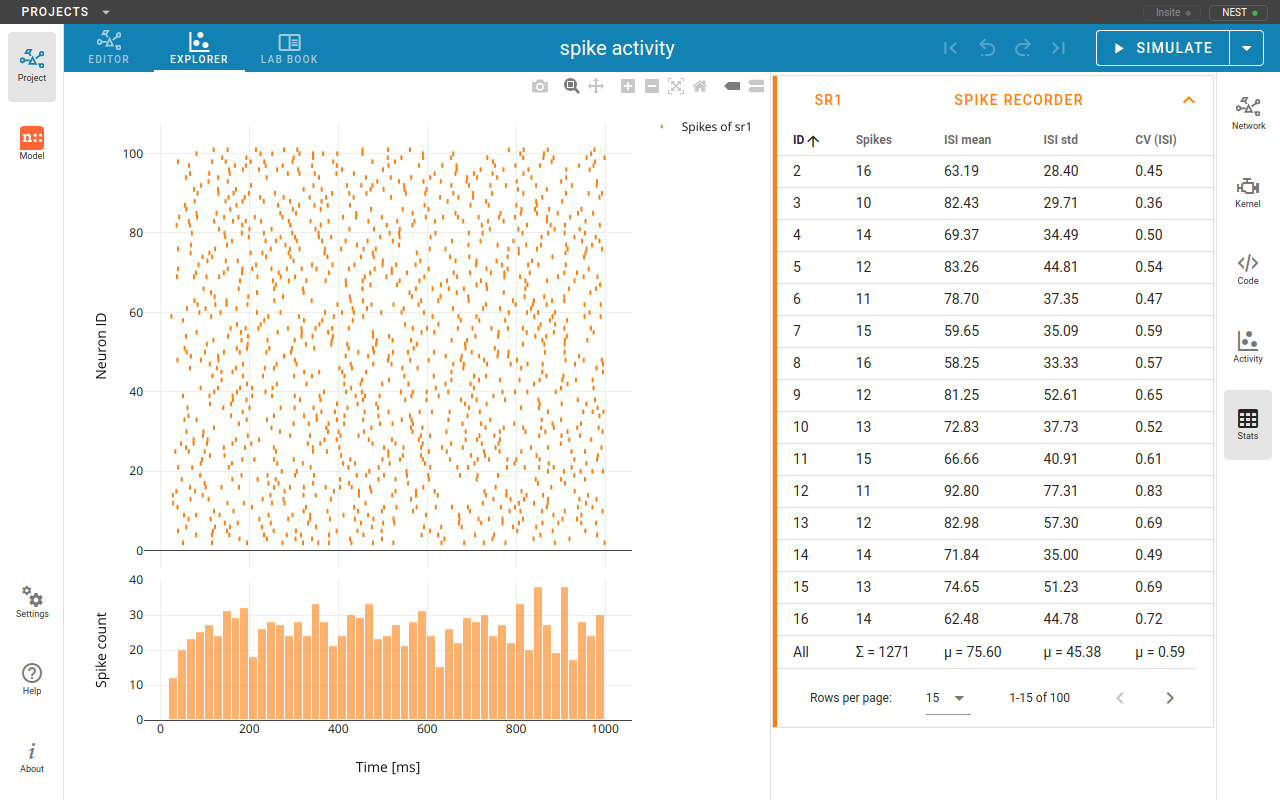
The network activity is composed of neuronal properties (neuron positions and ids) and recorded events from recording devices. Events can be subdivided in two groups: spike events and analog signals. Spike events contain times and ids of the senders emitting events to the recording devices which can be considered as collectors (spike recorder). Analog signals contain continuous quantities from the recording devices aka samplers (voltmeter or multimeter) which query their targets at given time intervals. Network activity can be explored in Activity chart graph ( or ) Activity animation graph (), or Activity statistics ().