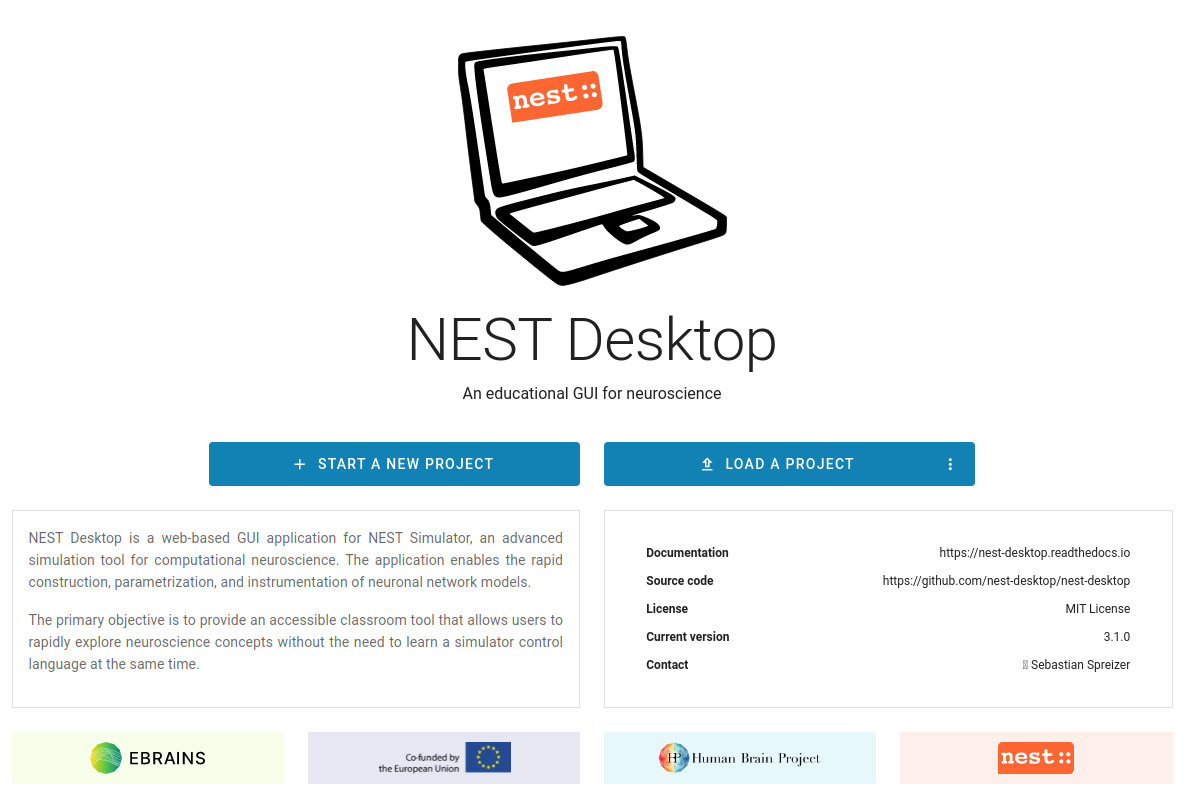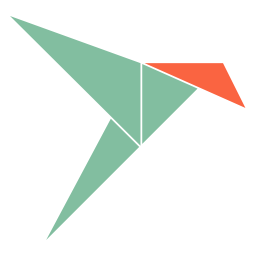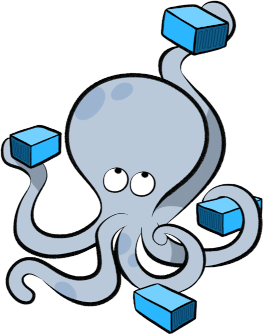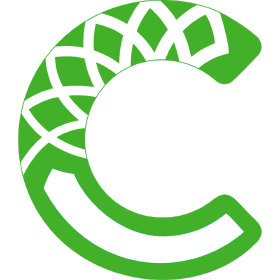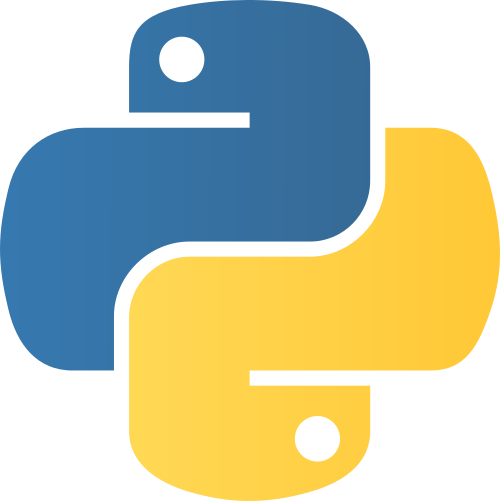Warning
This version of the documentation is NOT an official release. You are reading the documentation version which is in active and ongoing development.
Setup Guide¶
This guide provides a detailed documentation on how to install and start both instances: NEST Desktop and NEST Simulator.
Note
To enable the full functionality of NEST Desktop, you also need to install NEST Simulator on your computer. NEST Simulator provides an API Server which can forward requests to the simulation engine. In summary, you have to start NEST Server as well.
You can find the detailed information on NEST Server in NEST Simulator user documentation.
Desktop applications
You are able to use NEST Desktop as Snap (with NEST Simulator) or as AppImage (without NEST Simulator).
Virtualizations
Docker (or Docker Compose) and Apptainer provide both NEST Desktop and NEST Simulator, so you have everything you need to run NEST Desktop and NEST Simulator.
Packages
Alternatively, you can install NEST Desktop with the conda or pip command.
Once you start NEST Desktop, you can see the start page containing an image of a laptop with the NEST logo on its screen. At the bottom it shows a short description of NEST Desktop (left) and some useful links and the current version (right).