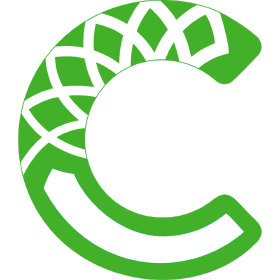Warning
This version of the documentation is NOT an official release. You are reading the documentation version which is in active and ongoing development.
Conda ¶
Anaconda provides packages for NEST Desktop. and NEST Simulator. These packages can be installed with Conda (from conda-forge). Since NEST 3, the API server (i.e. NEST Server) is included which is necessary for NEST Desktop.
Prequistion for conda-forge¶
Conda-forge is a collection of packages led by the community (https://conda-forge.org/). By default conda cannot install packages from the conda-forge.
Add channel for conda-forge:
conda config --add channels conda-forge
conda config --set channel_priority strict
Install with Conda¶
Create a Conda environment called nest3 and install NEST Simulator:
conda create -n nest3 nest-simulatorActivate the Conda environment nest3:
conda activate nest3Install the dependencies for the API Server of NEST Simulator:
conda install flask flask-cors RestrictedPython gunicornInstall NEST Desktop
conda install nest-desktop
Start with Conda¶
Start NEST Server as the back end:
The API Server for NEST Simulator is referred to as NEST Server.
nest-server startNEST Server is now running at http://localhost:52425.
Note
Before you start nest-server, you have to set these environment variables in bash:
export NEST_SERVER_DISABLE_AUTH=1
export NEST_SERVER_ENABLE_EXEC_CALL=1
export NEST_SERVER_DISABLE_RESTRICTION=1
For more information read the full documentation of NEST Server here.
Start NEST Desktop (in another terminal session):
nest-desktop startNEST Desktop is now started and available in the web browser at http://localhost:54286.
The installation is now complete! Now you can start constructing networks for the simulation!
See also
For more information read the full documentation of the command API here.