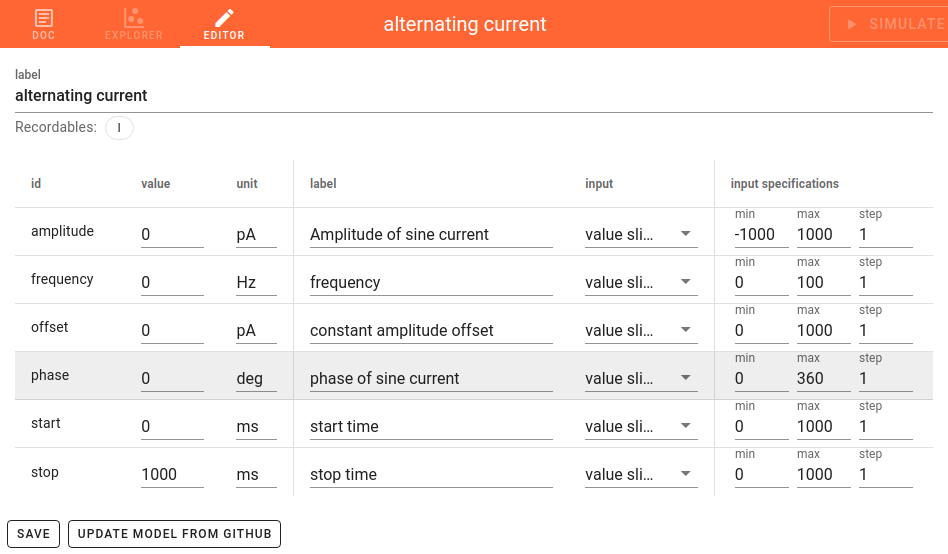Model view¶
This is the guide for the model view in NEST Desktop.
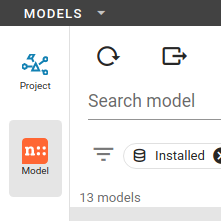
Below the icon for the project view, you can see the one of the model view, where you can read the model description, explore model activities or edit model configurations.
Models menu¶
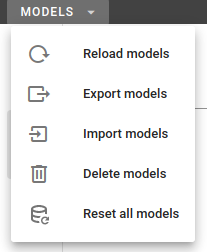
By clicking the right mouse button on the model icon, a menu appears where you can select actions for models.
Model dialog¶
You can import models from various sources, e.g. a file you uploaded from you computer, a file from a GitHub repository or from a specified URL.
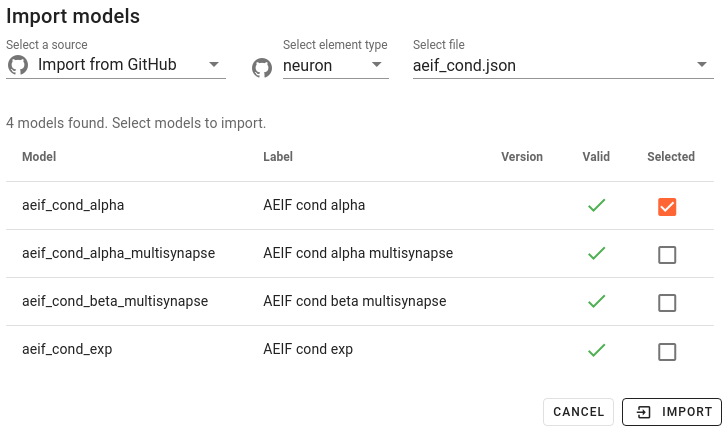
Note
Model files should be formatted in JSON.
When you select Import from GitHub, choose an element type and then a JSON file of your desired model group which includes all functions of synapse currents.
The table shows a list of models from which you can select which ones you want to import.
Model navigation sidebar¶
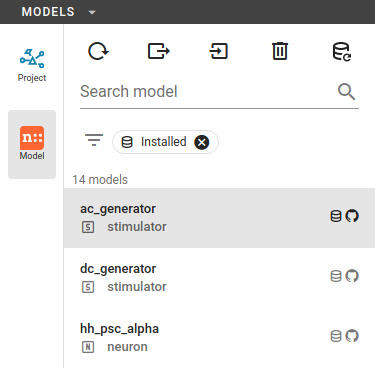
In the navigation sidebar you find a Model toolbar and then Model List.
You can select a model to read its documentation, its activity or to edit its configuration.
Model toolbar¶

At the top of the navigation sidebar, you see a toolbar containing buttons to reload (), export (
),
import (
), delete (
) or reset (
) multiple models.
Model List¶
Above the model list you will find a search field and tags which you can use to filter the models in the list. Selected
filter tags appear as chips under the search field. In order to select a tag you need to click on the filter icon left
to the search field. Multiple filter tags can be applied. Selected filter tags can be removed (click on ).
Import models¶
Go to the model view and find your desired synapse model. Next, click on the icon , then select a menu
item
import to import it from GitHub.
Filter models¶
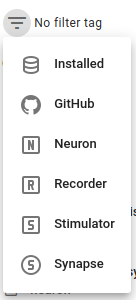
It is possible to select filter tags to display only models with certain properties. The following filter tags are available:
- Installed:
- Show models which are installed in NEST Desktop
- GitHub:
- Show models which are provided in an own GitHub repository
- Neuron/stimulator/recorder/synapse:
- Show models of the selected element type
Model subpages¶
Model documentation¶
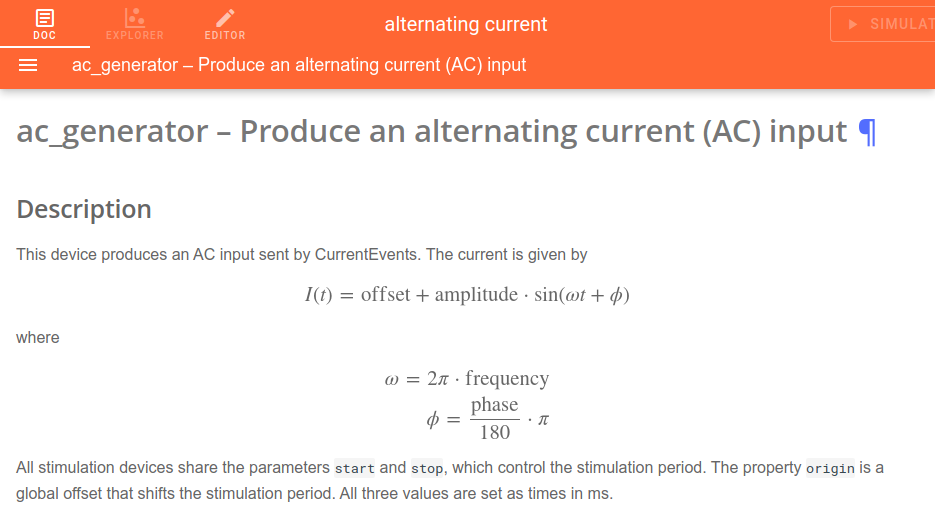
It shows the official user documentation of a selected model which also can be found on http://nest-simulator.readthedocs.io/en/latest/models/.
Model explorer¶
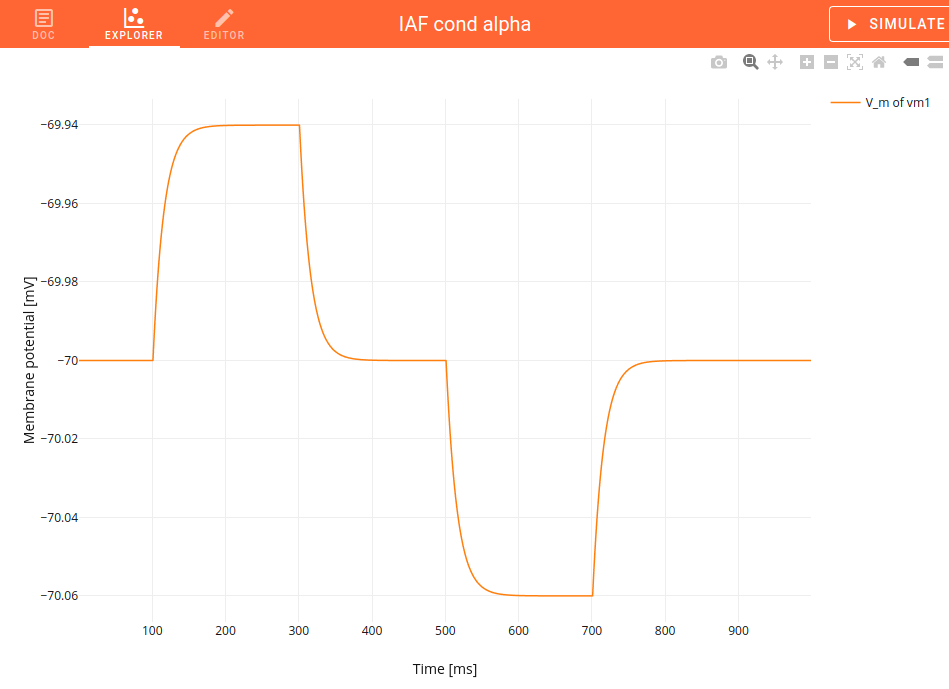
You can explore the activity dynamics of neuron models only.
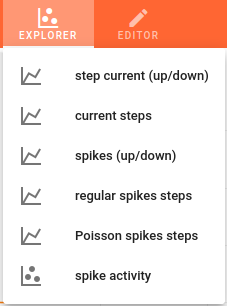
First, choose a simulation to see the neuronal response to a specific stimulus device.
Then start the simulation by clicking on the SIMULATE button.
You can use the code editor to see changes in activity.
Note
It is important to disable the Insite pipeline for the simulation (in the settings).
Model editor¶
The model editor allows you to make changes in parameter specifications, e.g. default value, unit, label or inputs.